Disaster Recovery of Azure Blob Storage
Disaster Recovery of Azure Blob Storage
In this post we will try to understand various approaches
available to restore Azure Blob storage in case of any disaster reported in the
region where the service was hosted.
First, we need to understand the importance of having a
disaster recovery approach. It is important as there are chances of unfortunate
situation either technical or natural which can happen in the environment where
our services are hosted. And based on how important the service is for our
end-users, we can have one or the other approach or a combination of
approaches.
These are the approaches we are going to discuss broadly.
·
Bring-up new blob using ARM templates
·
Enable Geo-replication on the storage account
·
Create snapshots of the blobs
Now, let's talk about them individually one at a time.
Bringing-up new blob using ARM templates
This is the easiest and cleanest way to recover from the
disaster reported, i.e., keep an ARM template script ready before hand to
spin-up a new service on an on-demand basis. Now looking on where we want to
create the new services in the new environment or other environment, we can
create a new service, but that mean we will not have the older data available. And
in that case, we are ensuring that our system is running up for the new files
to be inserted but there will not be any historical data available, which can
be a very important issue for most of the applications. And as we are not
having the historical data available this approach might not be even considered
as a disaster recovery approach.
Enable Geo-replication on the storage account
Another best option available in Azure is to enable
Geo-replication on the service, that means the data will be replicated in
various other regions or even different geographies depending on the need/
configuration we enable on the source/ primary blob storage service. This will
ensure that a copy of our data is available in other region/ geography and the
data can be recovered from there whenever a need arise.
As we are having multiple copies of the same data in various
regions the cost of storage will increase proportionately.
Create snapshots of the blobs
Another interesting feature available is to create snapshots
of the blobs which we need to be recovered at a later stage. We have to just
call an ARM Rest API to ensure that a snapshot of the blob is created and
stored separately (ideally in other region), so that in case a need arise we
can use that to restore in our main storage service.
The limitation in this approach is that we have to do this
operation using some script and we don't have an option to do it within Azure
automatically. Having said that we can still automate it using various other
services like Azure Automation Runbook to automate the same i.e., system will
keep creating snapshots as per our setup, and whenever required the same can be
used and restored.
Another important point to note in this approach is that
only one blob can be snapshotted at a time and not the complete service nor the
complete container. So, one need to be very much sure what blob they need to
create snapshot for.
If we have a blob with the following URI.
https://mystorage.core.blob.windows.net/containername/myblob
The snapshot URI’s will look similar to as indicated below.
Each snapshot for a given blob is differentiated by its unique timestamp which
is associated in the URI.
https://mystorage.core.blob.windows.net/containername/myblob/snapshot=2021-01-11T15:00:00.1840000Z
Extra:
We spoke about real disaster recovery approaches i.e., in
case of issues in the region within the service. But there are chances where
due to technical approach the file got accidentally deleted or removed, how do
we overcome that.
Well, there is an approach for that as well i.e., using the
soft delete feature in Azure Blob service, in this the file or the blob will
not be deleted permanently or other way to understand the same is that it's not
really a hard delete instead it's just a soft delete of that file and the same
can be looked upon and used in case we need to.
Hope you liked the post, do provide inputs in the comment,
also if you think the article will be helpful for any of your friends and
relatives then please do share the article with them.
And don't forget to subscribe for the new post available so
that you get notified on your mailbox.
Happy Learning. 📚
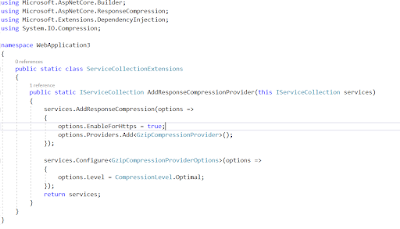
Comments